3D Rendering in Autodesk Revit
With Enscape, modeling and visualization are finally united. Create high-quality visualizations without stopping your design workflow.


With Enscape, modeling and visualization are finally united. Create high-quality visualizations without stopping your design workflow.
Autodesk Revit is a building information modeling software where users can design buildings and structures in 3D. A popular tool amongst AEC professionals, it is commonly used by architects, landscape architects, engineers, as well as designers and contractors.
Rendering in Revit can offer a quick turnaround time, quality performance, and user friendliness. It can help drive efficiency and accuracy throughout the design process as updates to floor plans, elevations, and sections can be made as the model develops.
It can also be a powerful collaboration tool across different teams and disciplines. The visualizations created in Revit can be presented as walkthroughs to communicate designs, ideas, and concepts to team members and clients.
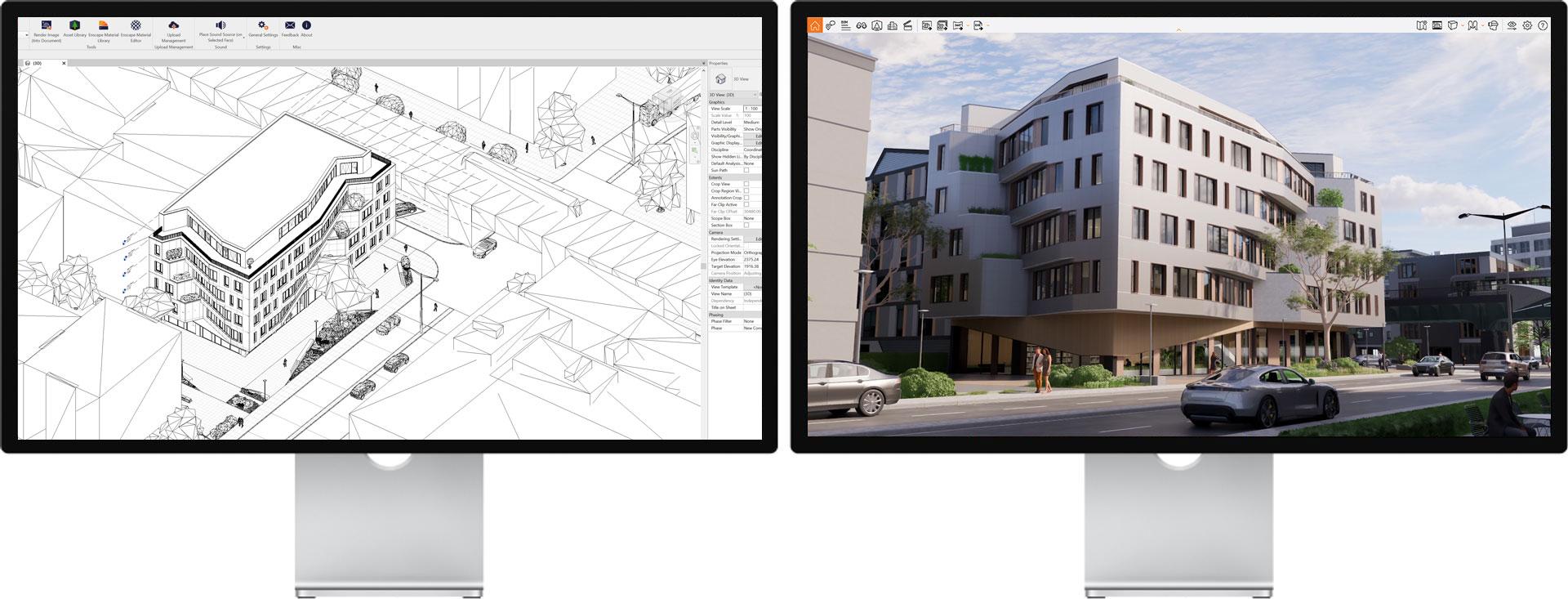

No more side tracks. No more double work. One single source of truth.




Revit users can use Enscape with their favorite modeling software. As a plugin to Revit, using Enscape as a real-time rendering tool won’t disrupt your design workflow. Enscape allows you to explore your Revit project in a high-quality, real-time environment. This is especially useful for client presentations and design processes.
Enscape’s ease of use is a huge benefit for Revit users. There is no special training needed to master Revit renderings and visualization with Enscape, and there is ample information available via video tutorials and the Knowledge Base for anyone looking for expert tips and tricks.
Autodesk Revit is a building information modeling software where users can design buildings and structures in 3D. A popular tool amongst AEC professionals, it is commonly used by architects, landscape architects, engineers, as well as designers and contractors.
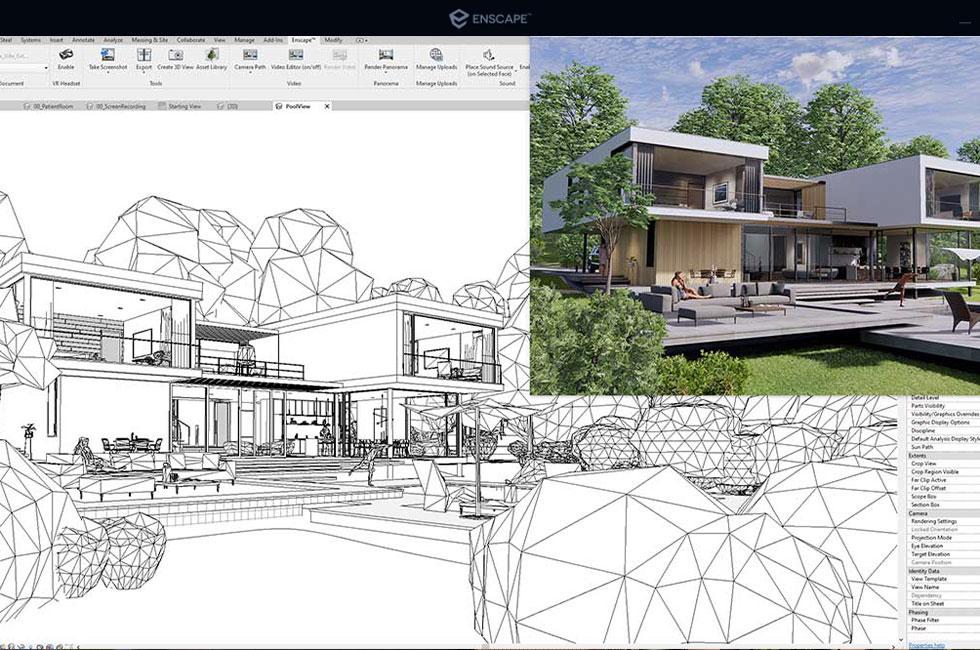

Using Enscape as the rendering software for Revit will provide users a photorealistic snapshot of their 3D model. Once installed, you will see Enscape as a top-level menu option. The Enscape ribbon will become visible once you click the menu option.
In Revit, you can render a single image, or you can perform a batch rendering, which is a set of Named Views or Favorite Views. The benefit of performing a batch rendering is that time can be saved when creating quality renders.
Changes made in Revit will instantly appear in Enscape. Thanks to simultaneous editing and visualization, project changes are immediately available to evaluate in Enscape. If your client, for example, wants to see something different in the design, their feedback can be implemented, and the changes will show up in real time.
Revit users can utilize the Enscape Asset Library for their renders. With over 1,900 assets to choose from, projects can be brought to life. Techniques such as lighting and exposure, tint, and filters can be used to boost your designs.


For the best quality Revit rendering results, here are some best practices to follow:
Visit the Knowledge Base for more tips on how you can get the best Revit rendering experience with Enscape.
To see how easy it is to create renders in Revit using Enscape, sign up for a free 14-day trial today!
Follow these steps to get started with real-time visualization.

Download your 14-day free trial or subscribe for one of our plans. Install Enscape. It will then appear as a separate Menu within Revit on the left side.

The 3.1 Release Project. Including Custom Assets and Textures.
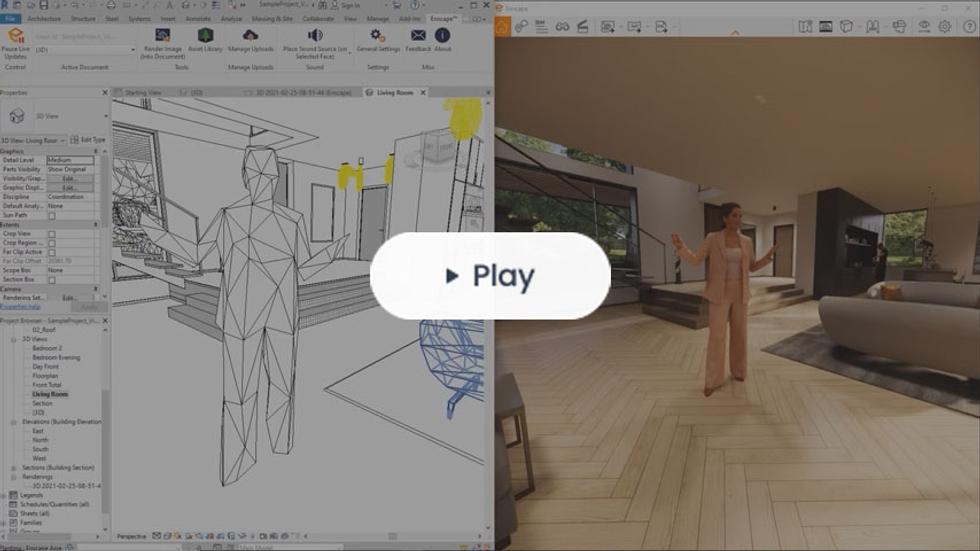
Good modeling is fundamental to creating realistic renderings. It is a crucial aspect. No matter how awesome your rendering configuration is, if your model is of poor quality, your result will be as well. Read this article for a full overview.
Finding the best perspective for architectural rendering is an art, not a science, and we can all get better at it by understanding a few basic principles for exterior perspective rendering with the best practices outlined in this article.
Enscape uses ray tracing for its real-time rendering, and almost all the calculations that Enscape performs are handled on the graphics card (GPU). For this reason, your computer must at least meet the minimum recommended system requirements set out in this article.
Whether you want to learn the fundamentals of getting started with Enscape for Revit or want more advanced tips, visit our Training Hub.
Simplicity. Enscape lets you create a rendering in a few minutes. Learn more tips for a smooth link between Revit and Enscape here.