Archicad rendering with Enscape
3D Rendering and walkthrough for Archicad in real time.
Get a 2-year Enscape license and pay nothing for the first 12 months.
Get the offer now


3D Rendering and walkthrough for Archicad in real time.
Archicad is a building information modeling software solution developed by Graphisoft. Considered as one of the first products to implement BIM, it is also acknowledged by many as the first CAD product that enabled 2D and 3D geometry creation on personal computers.
Used by architects, designers, and urban planners, the software is ideal for an enhanced BIM experience and collaboration across project teams. Known for its clean workspace, the platform only displays frequently used functions, and elements that are used often are saved as favorites for quicker access.
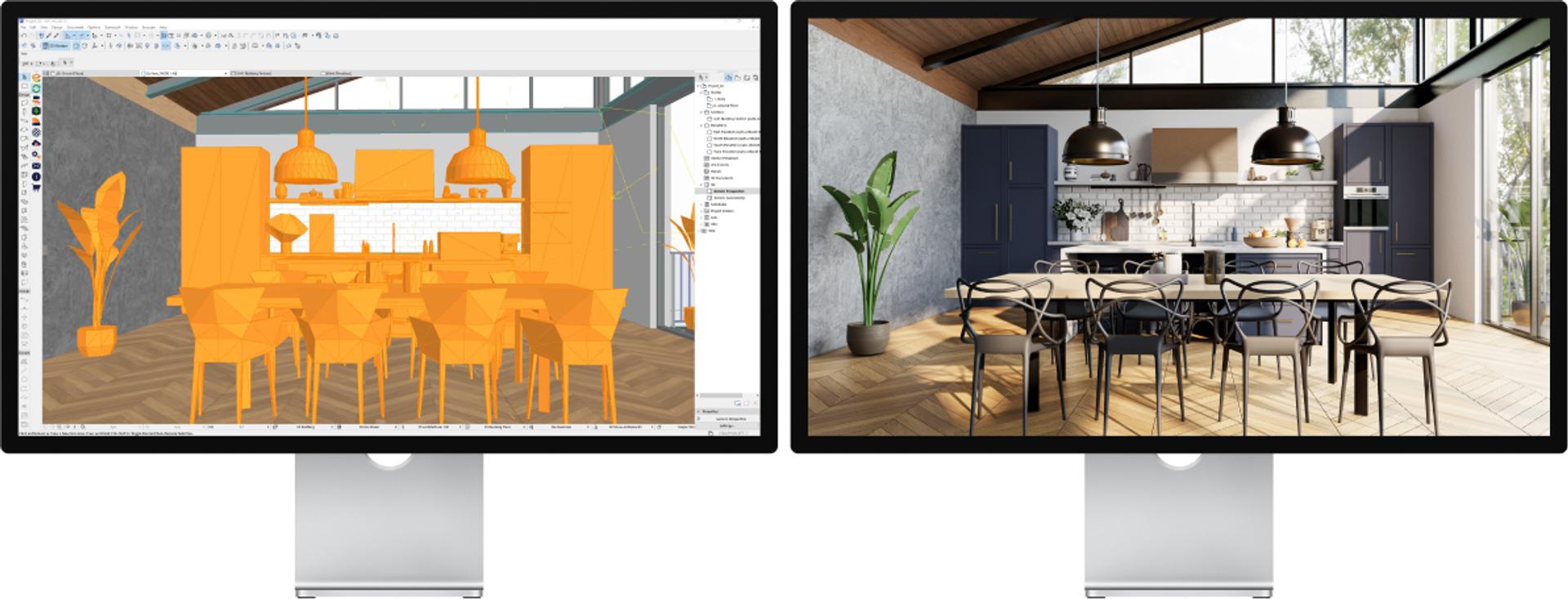
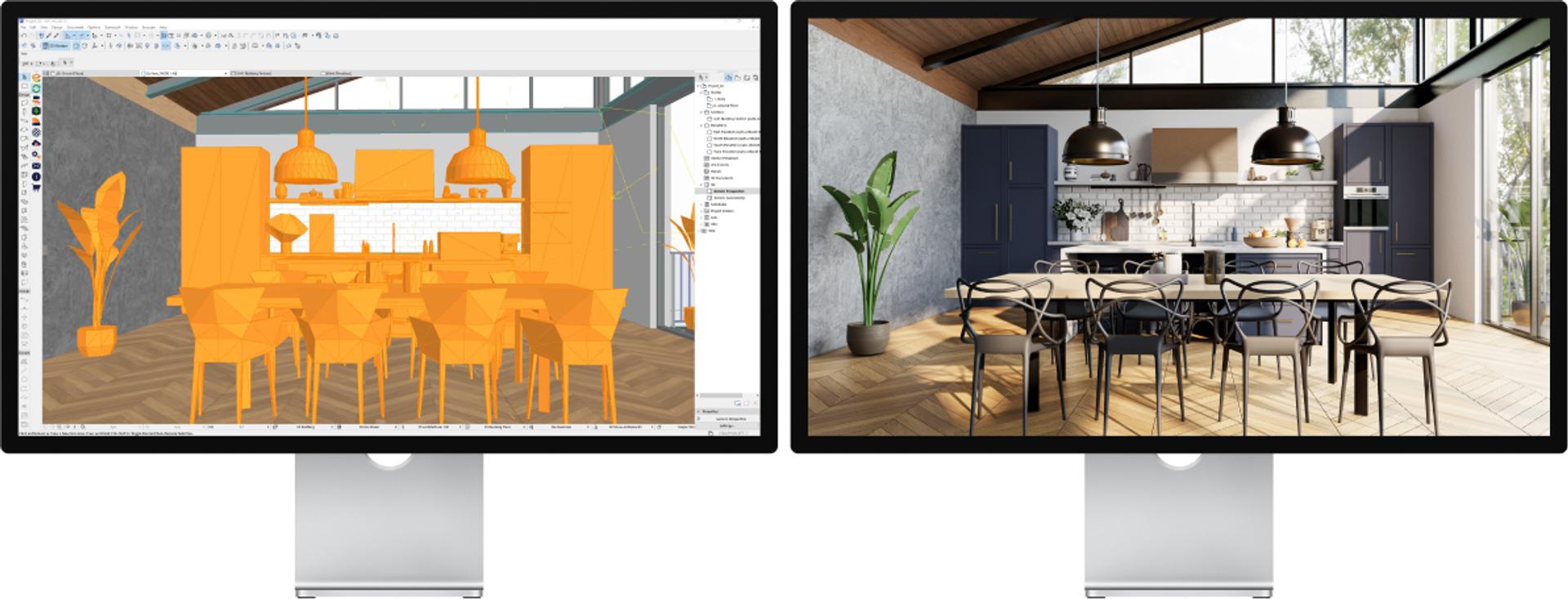
No more side tracks. No more double work. One single source of truth.





Enscape is a great 3D rendering software for Archicad. By using Enscape, users will be able to experience their Archicad projects as if they were already built with photorealistic renders and 3D walkthroughs.
Enscape’s real-time rendering plugin integrates smoothly with Archicad so as not to disrupt the design workflow. A great tool for creating an Archicad render, they can then be used for client presentations and internal design processes.
Archicad renderings can also be experienced through virtual reality empowered by Enscape. With just one click, VR will start directly from within your project. This can offer an easier way to navigate through your model and provide an immersive 3D experience with your own design for better customer engagement and presentation.
The ease of use is another convincing factor. With Enscape, there is no special training needed. There is ample information available in the form of video tutorials and our Knowledge Base to help Archicad users get the best out of their real-time rendering experience.
Once installed, an Enscape menu option in the Archicad top menu should appear by default. Alternatively, you can select the Archicad Toolbars options to create an Enscape Toolbar.
Changes made in Archicad will materialize instantly in Enscape. With simultaneous editing and visualization, any changes made in the project will appear immediately, allowing a streamlined feedback loop and overall design process.
Archicad users are able to take advantage of the Enscape Asset Library when creating renders. With over 1,900 high-quality assets to choose from, projects can be brought to life. To add further realism, the Enscape Material Editor can be used to add new dimensions.


Here are some best practices to follow to create high quality Archicad 3D renders with Enscape:
Visit the Knowledge Base for more tips on how you can get the best Archicad rendering experience with Enscape.
Follow these steps to get started with real-time visualization.

Download your 14-day free trial or subscribe for one of our plans. Install Enscape. It will then appear as a separate menu within Archicad on the left side.

Includes a furnished house.

Before installing Enscape, for the best results, you should make sure that your CAD software is not open and that you also have the user rights to install software on your Windows operating system. Read this article for a full overview.
Using PBR materials and making use of self-illuminations are just a couple of ways you can make your renders more realistic with Enscape and Archicad. Read this article for more details.
Whether you want to learn the fundamentals of getting started with Enscape for Archicad or want more advanced tips, visit our Training Hub.